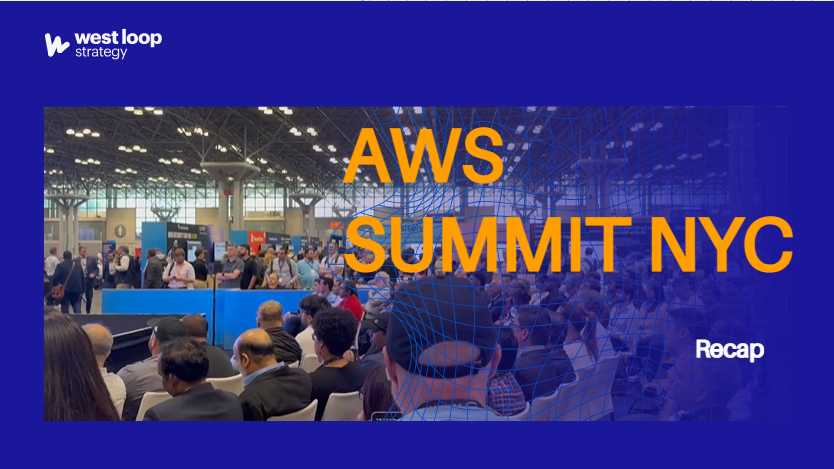F.A.Q.
Find answers to common questions about cloud migrations, Amazon Web Services (AWS) and working with West Loop Strategy.
West Loop Strategy’s mission is to combine AWS technology with deep expertise to deliver best-in-class solutions to business problems, not technology for its own sake. That means efficient, cost-effective solutions that add value to your business.
Cloud migration is the process of moving your organization's data, applications, and infrastructure from on-premises servers to the cloud. If that sounds complicated or like a lot of work, consider the benefits. Moving to the cloud allows businesses to shift from large upfront capital expenditures (CapEx) on hardware and infrastructure to operational expenses (OpEx) that can be deducted from taxable income. This pay-as-you-go model improves cash flow, reduces financial risk, and provides greater flexibility to scale IT resources as needed. If you set it up right - you can stop running inflexible workloads that are "always on" and instead take advantage of native solutions that scale up and down based on your actual usage.
Our team of AWS certified Solutions Architects at West Loop Strategy is here to guide you through this transition, ensuring it's tailored to your business and its unique requirements. From initial assessment to seamless execution, we'll help you navigate the complexities of cloud migration with confidence.
AWS is the clear leader among the public cloud providers. They have the most advanced features & products, the highest uptime, the lowest prices, and the best customer support. Whether you are moving a solution from on-prem to the cloud, modernizing an old stack of legacy products, changing business intelligence platforms, or leaving Azure/GCP, AWS has a solution for you.
Achieving Advanced Tier Status within the AWS Partner Network (APN) is no easy feat. It takes a years-long track record of successful customer projects to even qualify to apply. West Loop Strategy achieved Advanced Tier status in 2022 and has earned more AWS Service Delivery designations than any other Advanced Tier partner along the way. For customers, this means that if you work with West Loop Strategy, you’re working with a dedicated partner trusted by AWS themselves to deliver work that demonstrates the AWS pillars of success – operational excellence, security, reliability, performance and cost efficiency.
West Loop Strategy is an Advanced Tier AWS Consulting Partner specializing in end-to-end cloud solutions. Our expertise spans application development and modernization, cloud migration, AI/ML and analytics, cloud security, and DevOps. Committed to delivering scalable, secure, and high-quality solutions, West Loop Strategy helps organizations make the most of the cloud on AWS.
.svg)